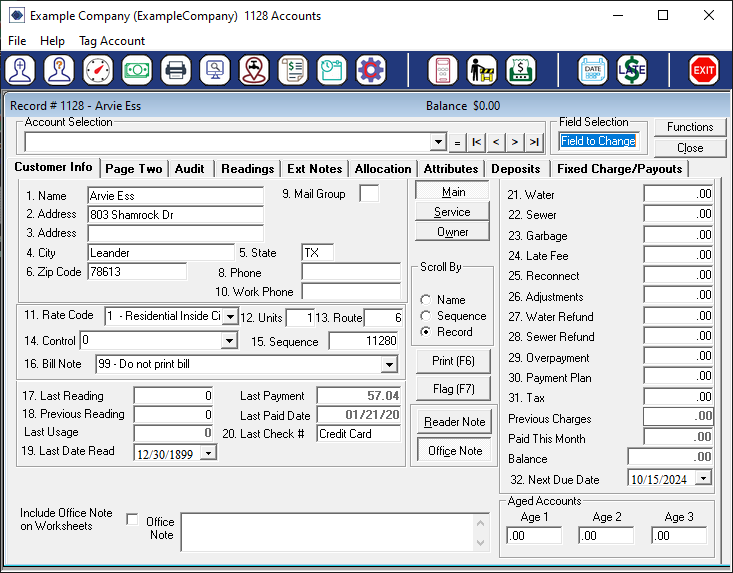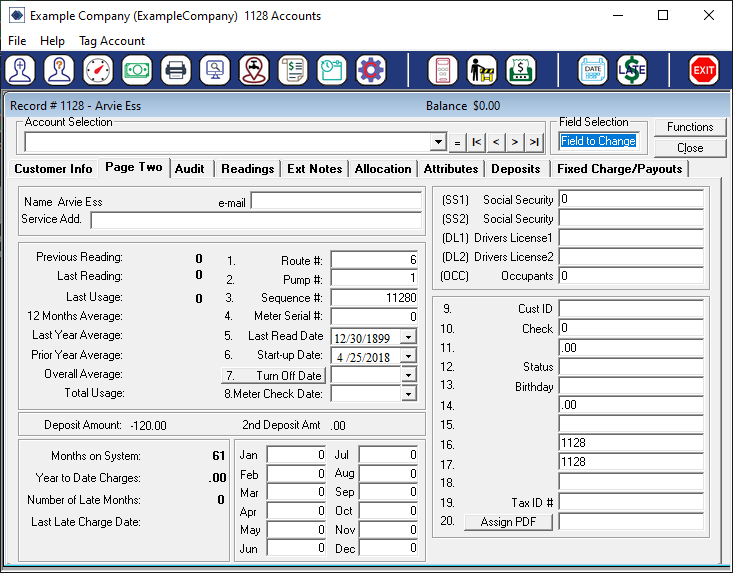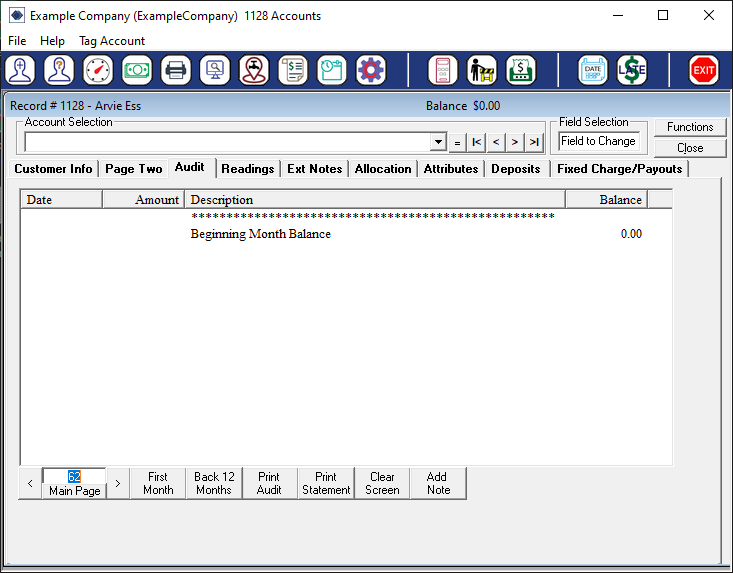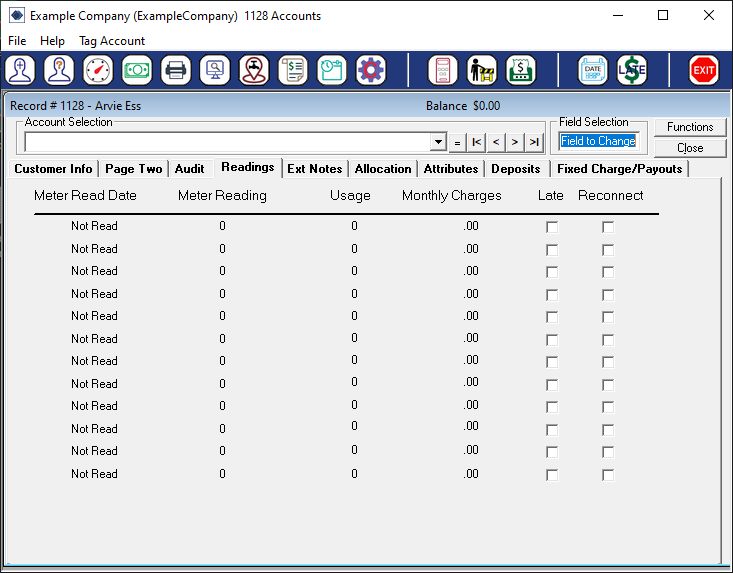The Customer Account Screen
To pull up a customer's account, select the

Lookup Customer icon. This will
then open up the Seach Customer screen:

You can search by either typing a customer's name or account number:

After clicking either = or hitting Enter on your
keyboard, the program will open the Customer Information screen:
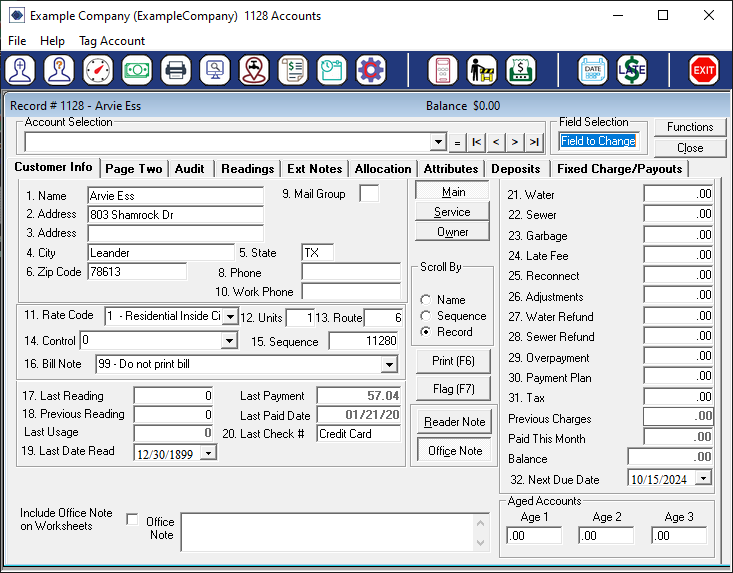
From here, you can click on the various tabs at the top of the Customer Information
screen to navigate to other parts of the customer's account. The exact tabs
in your system may differ based on how your system is set up.
-
Page Two:
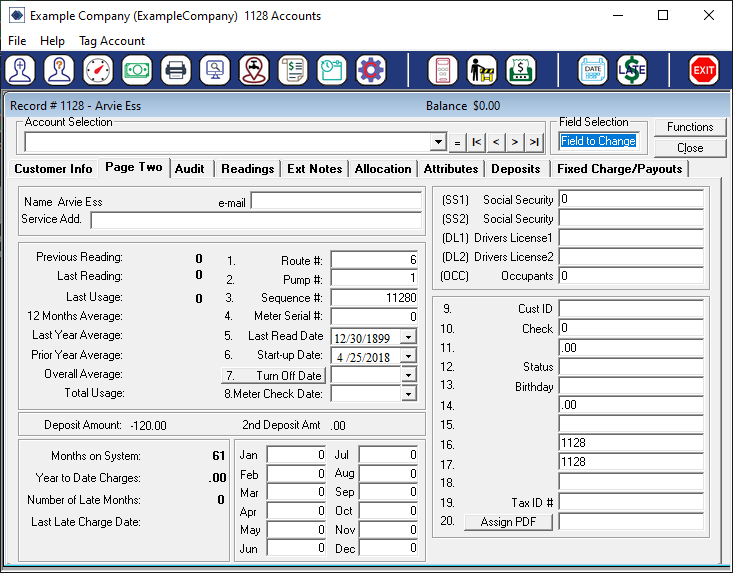
This page contains extra account information, typically this will store
information about the customer's meter for your meter reading software.
-
Do note that the information contained in fields 9 through 20 can be
customized in your

Settings > Configure Company Information > 45. Configure User Defineable Fields
-
Audit:
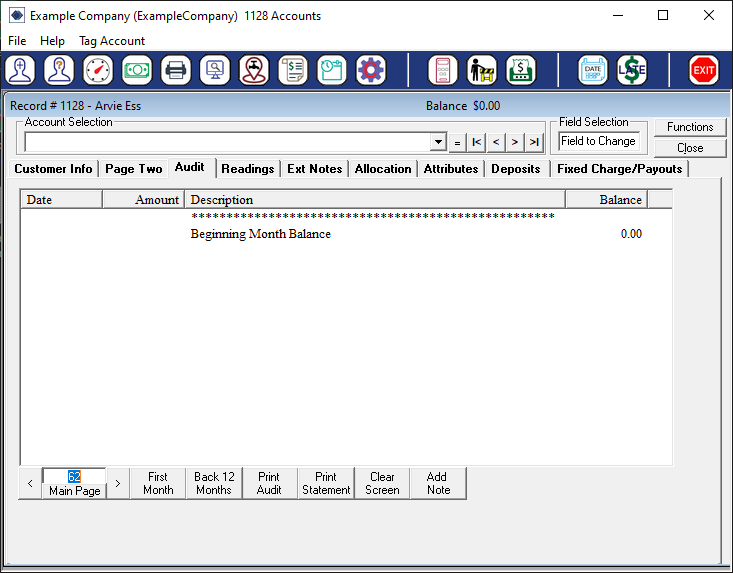
This page shows the audit history of the customer's account. The current
month will always be displayed first. Items are sorted by their date of
entry. Next will show the amount of the charge, credit, payment, or adjustment,
followed by a short description. The balance is shown on the far right,
going from the beginning balance for the account at the start of the month,
through all changes recorded, and ending on the current balance of the account.
-
To cycle through previous months, you can use the arrows (
< and >)
in the bottom left of the screen. The number in between the arrows
indicates the current system month (i.e.; 62 indicates that the current
month is the 62nd month your company has used RVS Software).
-
The
Main Page button will return you to the main Customer
Info screen.
-
The
First Month button will load
the first month the account was active.
-
The
Back 12 Months button will load up to the previous 12
months of account activity, where applicable.
-
The
Print Audit button will print the current audit screen.
-
The
Print Statement button will print a full page statement
for the currently displayed month.
-
The
Clear Screen button will clear all but the currently
selected month from the Audit screen.
-
The
Add Note button allows you to add a note to the bottom
of the current month's audit.
-
Readings:
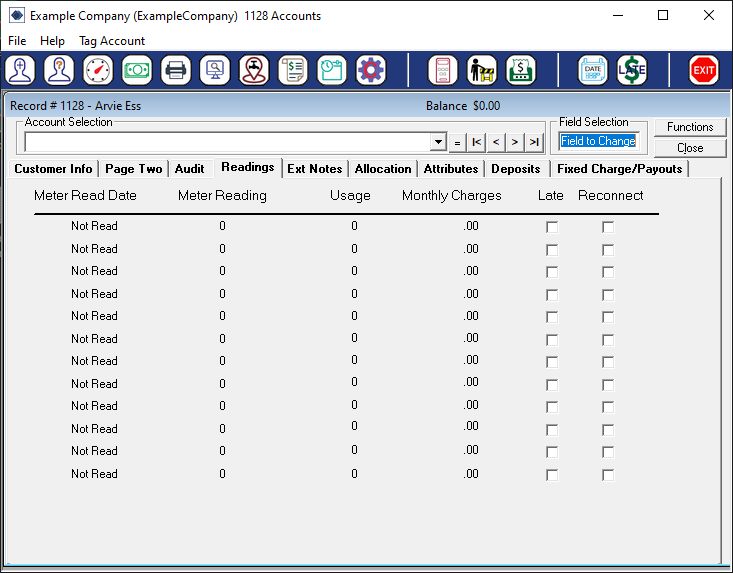
This page will display the previous 12 months worth of meter reading
information for the account. Note that the current month will not
show up on this page even if readings are entered. Months are added to
this page after running the EOM Process.
-
Ext Notes:

This page allows you to add long form notes to the account. To record a
note, type in the textbox in the bottom half of the screen. Pressing
Enter once after typing will insert a new line. Press
Enter on a blank line to submit the notes. This will return
you to the Customer Info page. To view previously saved notes, click on
Load Notes.
-
Please note that there is no ability to remove previously entered
notes from this screen. Once something is submitted to Ext Notes it
is on the account until the account is DELETED.
-
Allocation:

This page depicts the allocation of the account's charges, payment, and
balances by service.
-
Beginning Balance: Refers to the balance rolled over from the previous
calendar month.
-
Billed This Month: The amount charged in accordance to the current
month's readings.
-
Paid This Month: The cumulative allocated payments made during the
current calendar month.
-
Account Balance: Shows the current account balance. This is calculated
as Beginning Balance + Billed This Month - Paid This Month.
-
Last Payment: Shows the allocation of the most recent single payment
made to the account.
Please note: There are known issues with the allocations when
customers run a credit on their account for multiple months in a row. It
is highly recommended that you check your customers' allocations
monthly. This can be done either by checking the customer allocation screen
after posting payments, or by going to

Reports > Alternate Reports > Allocation of Balances. If
you see any wrongly allocated funds you will need to manually correct
on the customer's allocation screen.
-
This can be mitigated by setting up an Overpayments service and having
the program allocate any account credits to said service. If you would
like to set this up, please contact Tech Support.
-
Attributes:

This screen allows you to tag an account with a number of customizable
qualities. To set up the Attributes for your system, navigate to

Settings > Configure Company Information > 38. Configure Customer
Attributes. These attributes can be used to group accounts for
reporting purposes.
-
Deposits

This screen contains the information for your customer's deposit (and/or
membership, depending on company settings).
-
To enter a deposit, click in the top field under either
Deposit 1
or Deposit 2 (depending on where you need to enter the deposit)
and the program will prompt you to enter the amount. Do note
that any New Deposit or Increase In Deposit entered here is considered
a new payment by RVS. If you are recording previously entered monies
for a deposit, you may want to use Other Deposit to avoid double counting
a payment.
-
The program can be set to automatically apply deposits to any remaining
balances left when finalizing an account, or this can be done manually
on the deposits screen.
-
Likewise, deposit refunds can be processed through the deposits screen,
in addtion to Functions and Reports.
-
Fixed Charge/Payouts

This page serves two functions, setting up Fixed Charges and Payouts, given
that either are turned on in the company configurations.
-
Fixed Charges: Checking the box next to a service here allows you to
override the default charge in the customer's rate code with a manually
defined charge.
-
Payouts: Payouts are an easy way to allow customers to pay off a balance
in monthly installments. To establish a payout, you first need
to adjust off the total balance the customer will be paying.
It is recommended that your total amount be evenly divisible by the
number of months you intend to have the customer pay over.
Next, you will check the box for payouts, enter the
monthly installment amount and then the number of months the
customer has to pay off the total. (It is recommended that you have
a service dedicated to payouts for best results.)
![]()